Pernah gak sih, sobat Bluers mengalami kejadian kaya' gitu... ?
pasti repot dah...
hehehe...
untuk itu kenali dulu apa itu apa sebabnya... okeh.. ?
sebab" yang sering terjadi :
................................
................................
................................
* Host controller hardware
* Attached hubs
* Attached devices
* USB driver versions
* Support for USB 2.0
oke... udah tau kan sebabnya ?
terus caranya gimana biar USB bisa masuk komputer... ?
chekidot...
CARA PERTAMA
Cabut aja bentar, sekitar 5 menitan, terus colokin aja lagi... :)
CARA KEDUA
ada beberapa langkah nih... ikutin aja...
Langkah Pertama : 1. Click Start, click Run, type Devmgmt.msc, and then click OK. The Device Manager window opens.
2. Click to select your computer as the location for the scan.
3. On the Action menu, click Scan for hardware changes.
Windows XP recognizes the new device.
4. Close the Device Manager window.
Langkah Kedua :
1. Click Start, click Run, type Devmgmt.msc, and then click OK. The Device Manager window opens.
2. Expand Universal Serial Bus controllers.
3. Right-click a USB Root Hub in the list, and then click Properties. The USB Root Hub Properties dialog box is displayed.
4. Click the Power Management tab.
5. Click to clear the Allow the computer to turn off this device to save power check box, and then click OK.
6. Repeat steps 3 through 6 for each USB Root Hub in the list.
7. On the Action menu, click Scan for hardware changes.
8. Windows XP recognizes the new device.
9. Close the Device Manager window.
2. Click to select your computer as the location for the scan.
3. On the Action menu, click Scan for hardware changes.
Windows XP recognizes the new device.
4. Close the Device Manager window.
Langkah Kedua :
1. Click Start, click Run, type Devmgmt.msc, and then click OK. The Device Manager window opens.
2. Expand Universal Serial Bus controllers.
3. Right-click a USB Root Hub in the list, and then click Properties. The USB Root Hub Properties dialog box is displayed.
4. Click the Power Management tab.
5. Click to clear the Allow the computer to turn off this device to save power check box, and then click OK.
6. Repeat steps 3 through 6 for each USB Root Hub in the list.
7. On the Action menu, click Scan for hardware changes.
8. Windows XP recognizes the new device.
9. Close the Device Manager window.
CARA KETIGA
Cara ini cukup mudah, lho.. cuman restart aja komputernya. tapi pastiin, USB nya harus tetap dicolokkan.. (halah.. colokkan tu bahasa mana.. ?)
CARA KEEMPAT ( PALING MUJARAB )
terus... yang ini paling mujarab lho...
caranya matiin komputer, terus cabut semua kabel komputer, mulai dari kabel CPU, kabel monitor + kabel speaker ( kalau ada ), tunggu sekitar 15menit, lalu, colokin lagi kabel"nya, terus nyalain and masukin USBnya...
gimana ? ada yang udah berhasil,.. ?
sekian dulu dari saya..
salam..,




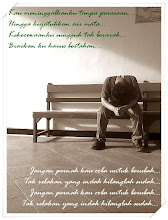

0 komentar:
Dewuz nanya : Apa pendapatmu tentang artikel ini ?
'Tak ada yang sempurna di dunia ini' termasuk blognya Dewuz ini. silakan beri komentar, agar Dewuz bisa memperbaikinya.... Salam..!!